We're out of beta!

When we started our redesign process, we had three main goals:
- Radically improve navigation around the platform
- Create a seamless viewing and interactive experience
- Simplify the process of joining an event and allowing permissions
Here's what's new:
1 Announcement • 3 Features
- Intuitive new design for both watch parties and lobby
- Seamless and continuous live streaming
- Helpful new camera and permissions flow
P.S. Have you checked out the new apps? Download them today from the Google Play Store and Apple App Store.
Intuitive new design for both watch parties and lobby
One of the most important parts of fostering community is being seen. On Altar, we've tried to design every aspect of the user experience around creating a virtual space where people can be heard, known and understood. And it starts with being able to see one another.
In the Event state, you will now notice that the pew view is always visible on screen so you can see who else is seated and easily jump to a row to sit with someone.
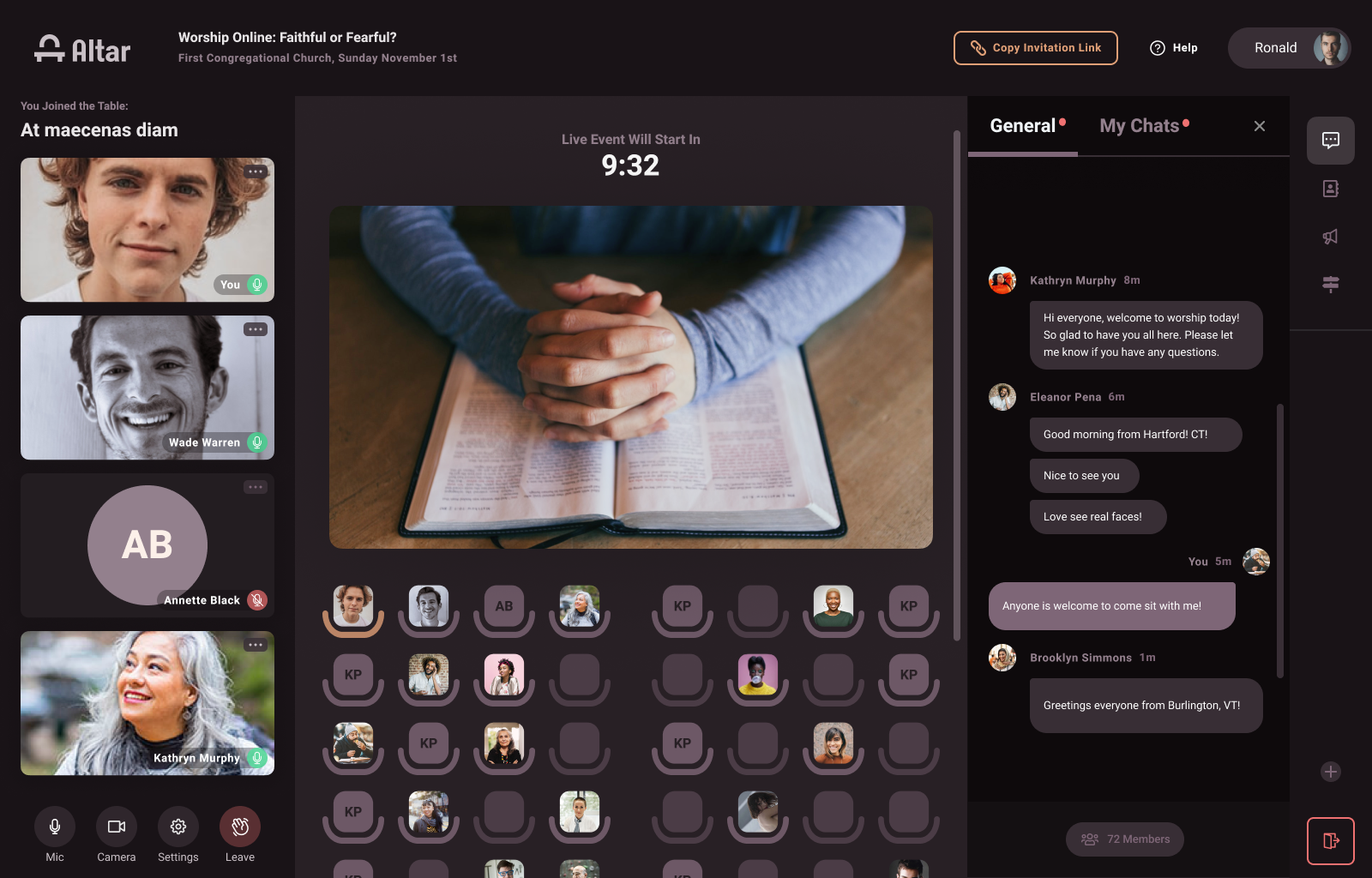
In the Lobby state, the tables are centered and when you take a seat, your video now appears on the right hand side of the screen to maximize visibility.
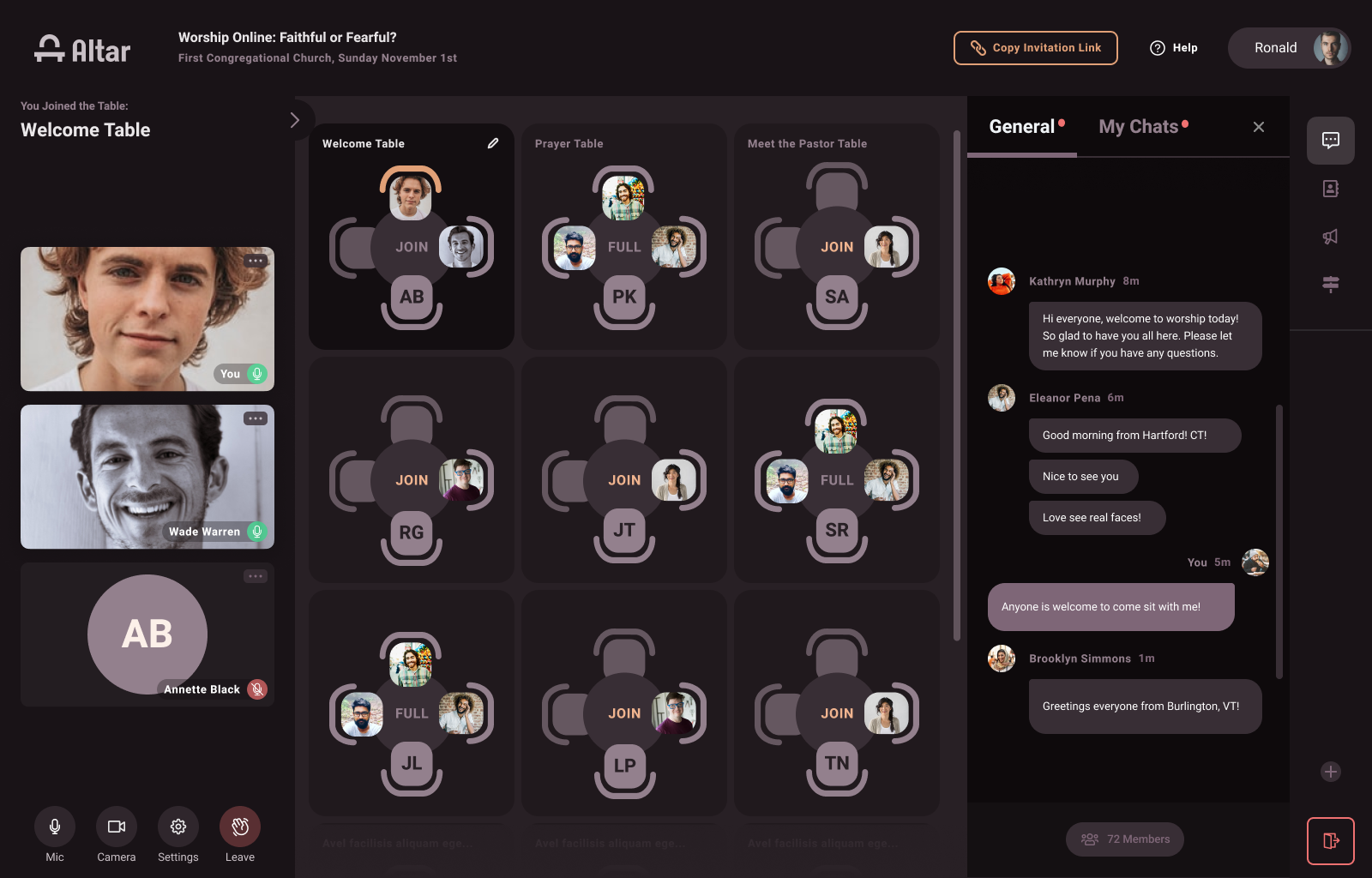
We've moved the video and mic control buttons to be more intuitively placed underneath your video for easy access.
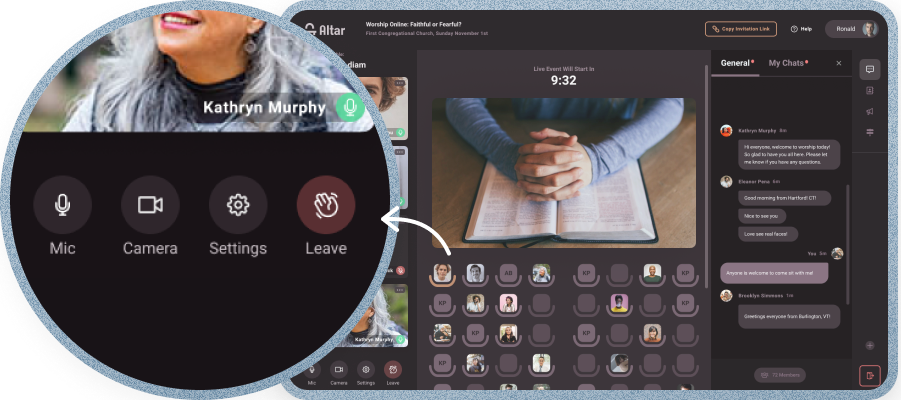
And you will also notice sleek new Leave Event and Help button designs.
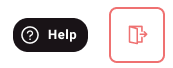
Seamless and continuous live streaming
One of our biggest goals: create a seamless viewing experience. Now, no matter what button you click on, if you are in the Event state the video live stream will never be paused. Whether you leave or take a seat, you don't have to worry about your live stream stopping.
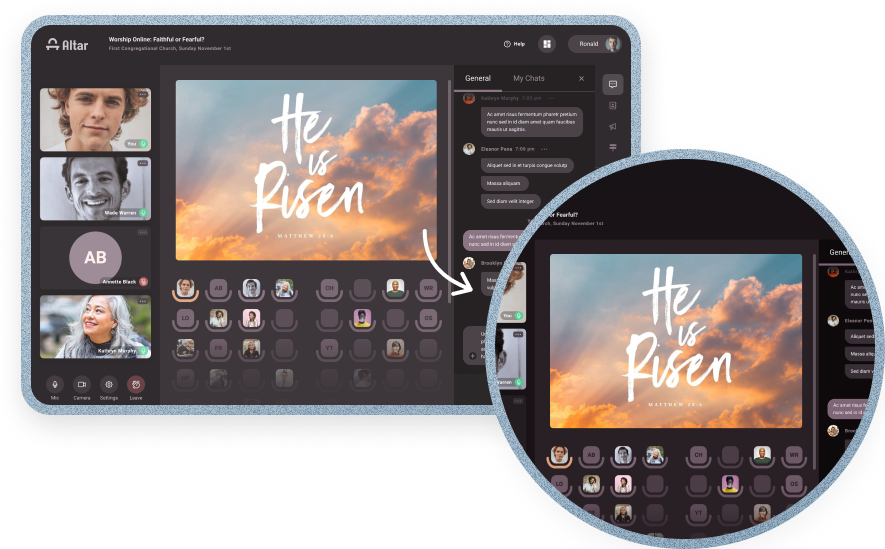
Helpful camera and permissions flow
We have all done it - clicked too fast on a permissions pop up and then realized later that we need to dig into our browser settings to undo it. We don't blame you!
Good news - we've eliminated this headache. Now when you join an event, you won't be asked for your camera or microphone permissions until you take a seat. And when you do, you'll see a helpful popup with instructions.
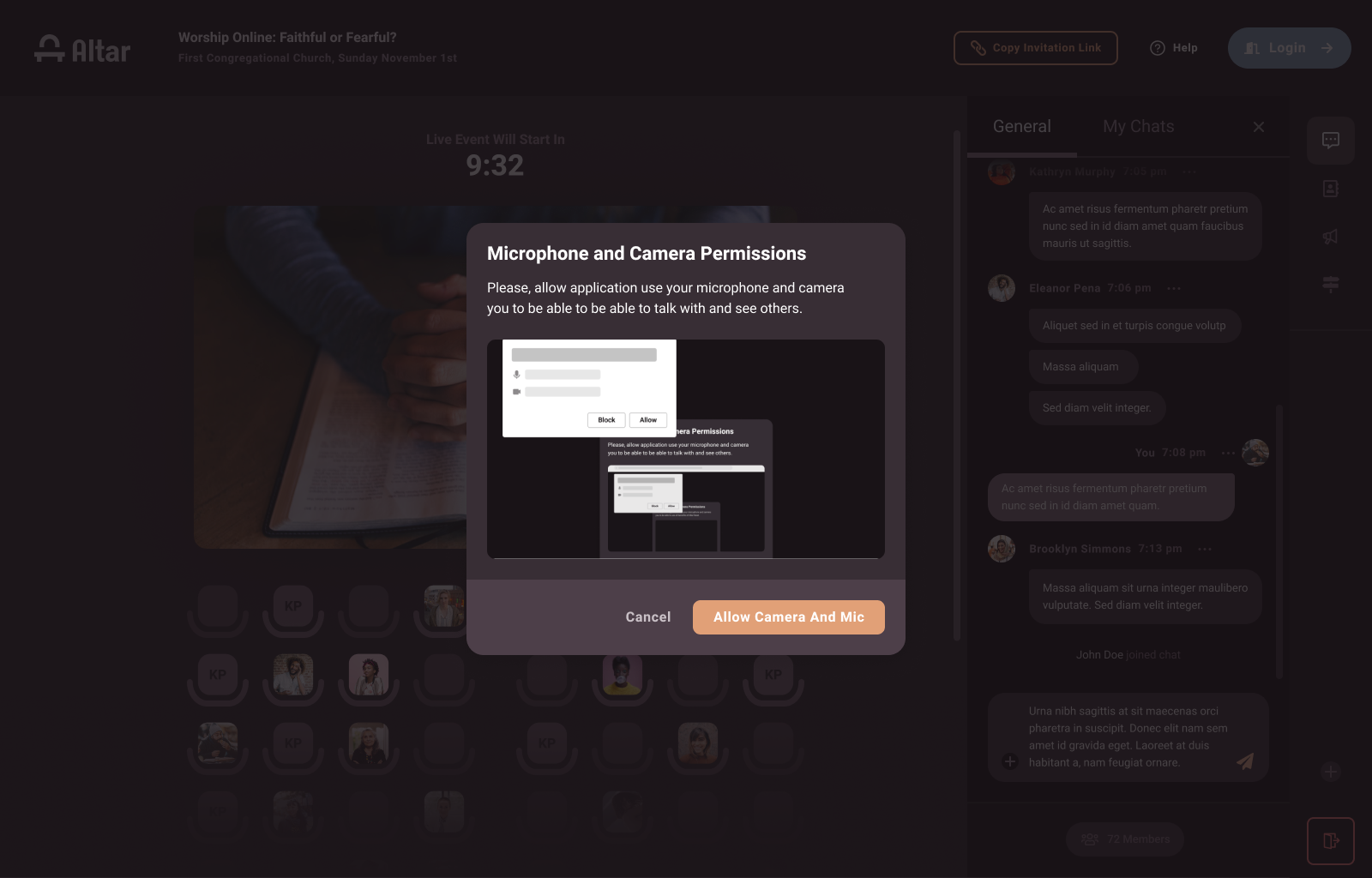
What happens if you still accidentally click Don't Allow? Don't worry, we've thought of everything. The platform will show you instructions to re-allow permissions even if you clicked the wrong button.

And the best part? You'll see instructions based on what browser you are using - Chrome, Safari, Firefox, or Microsoft Edge. We've got you covered!
.png)




